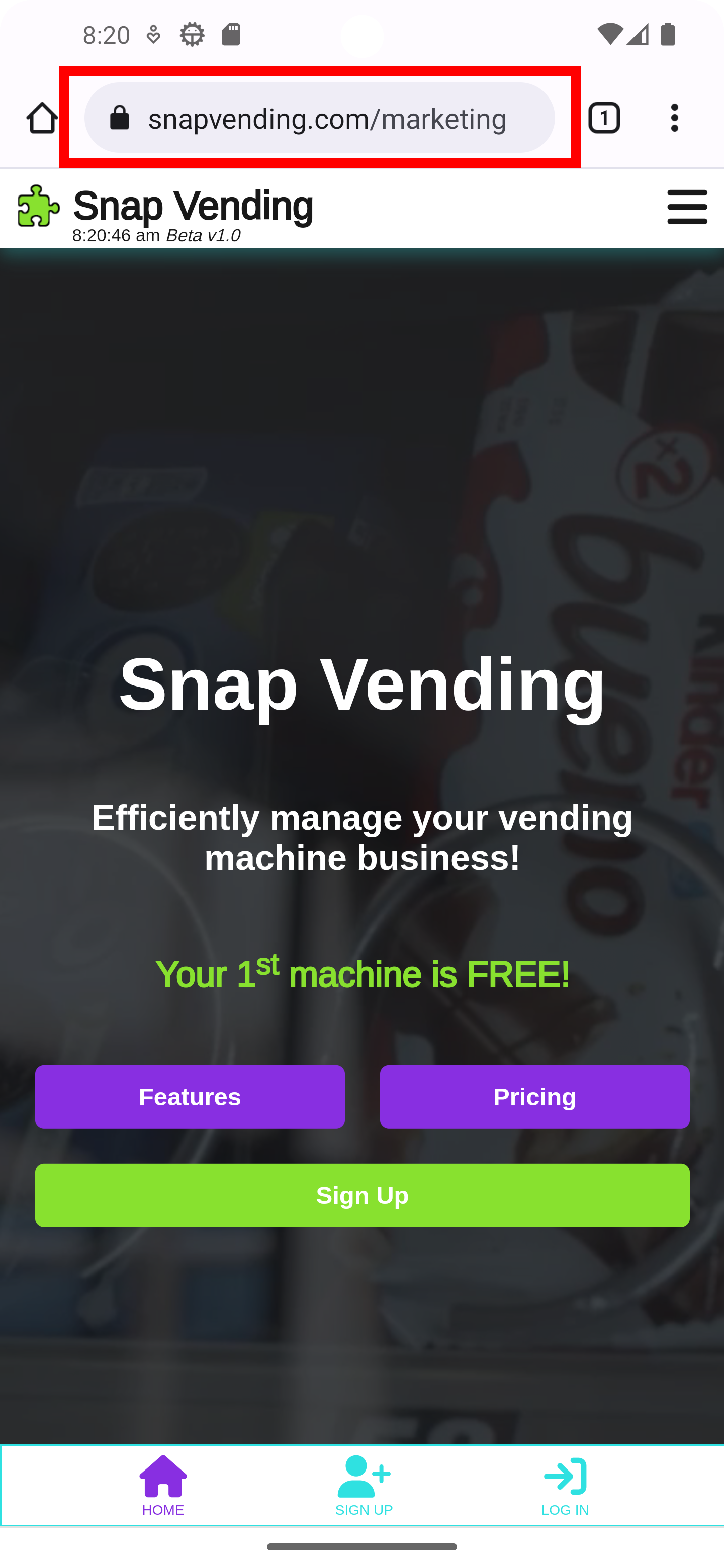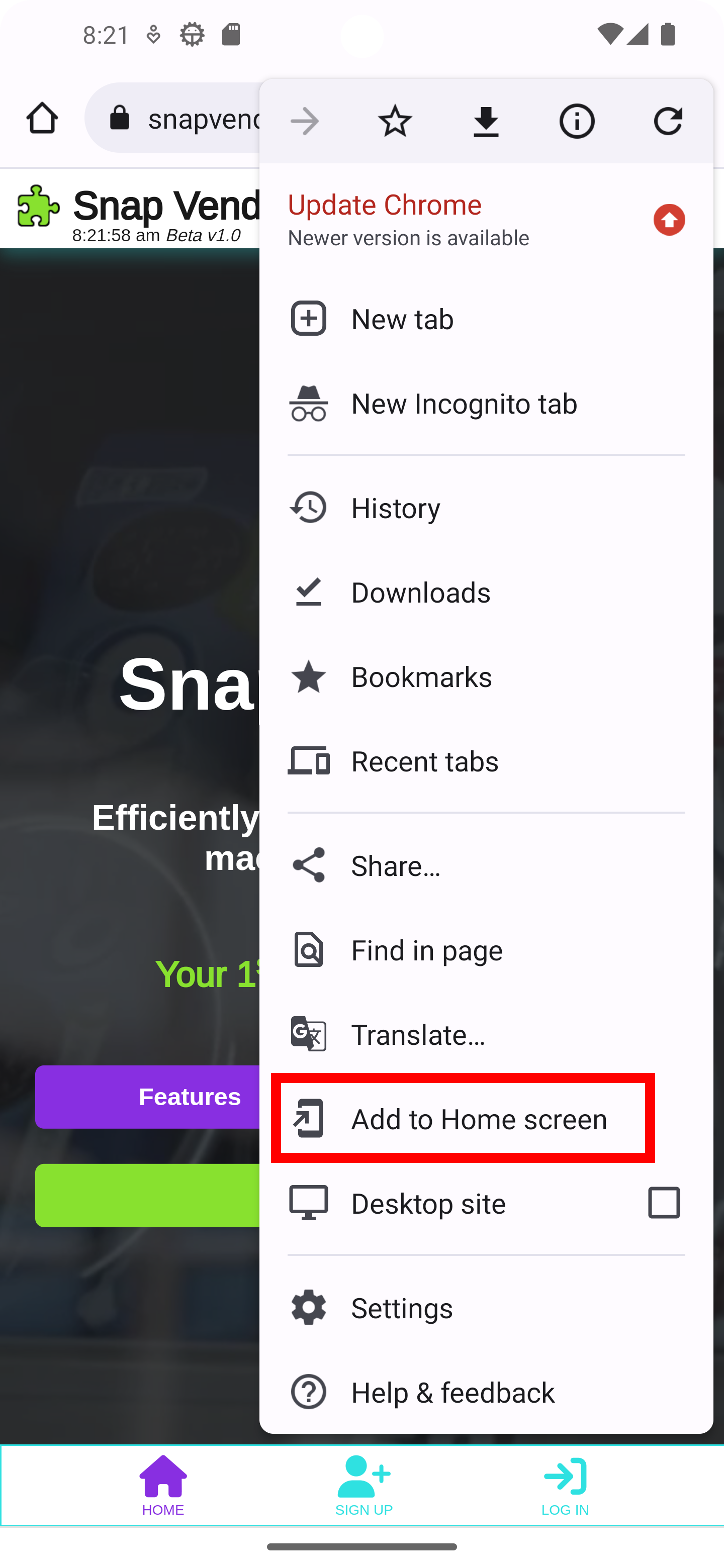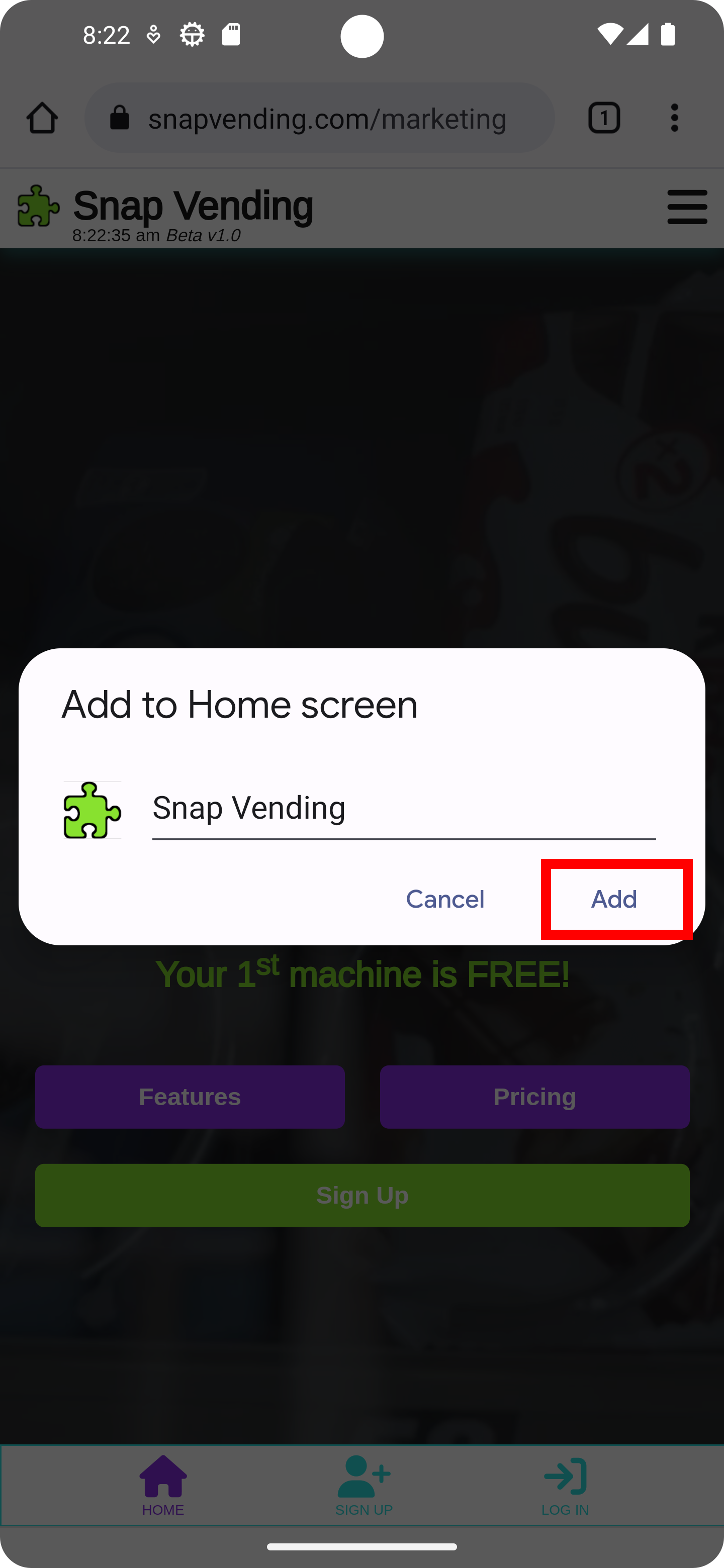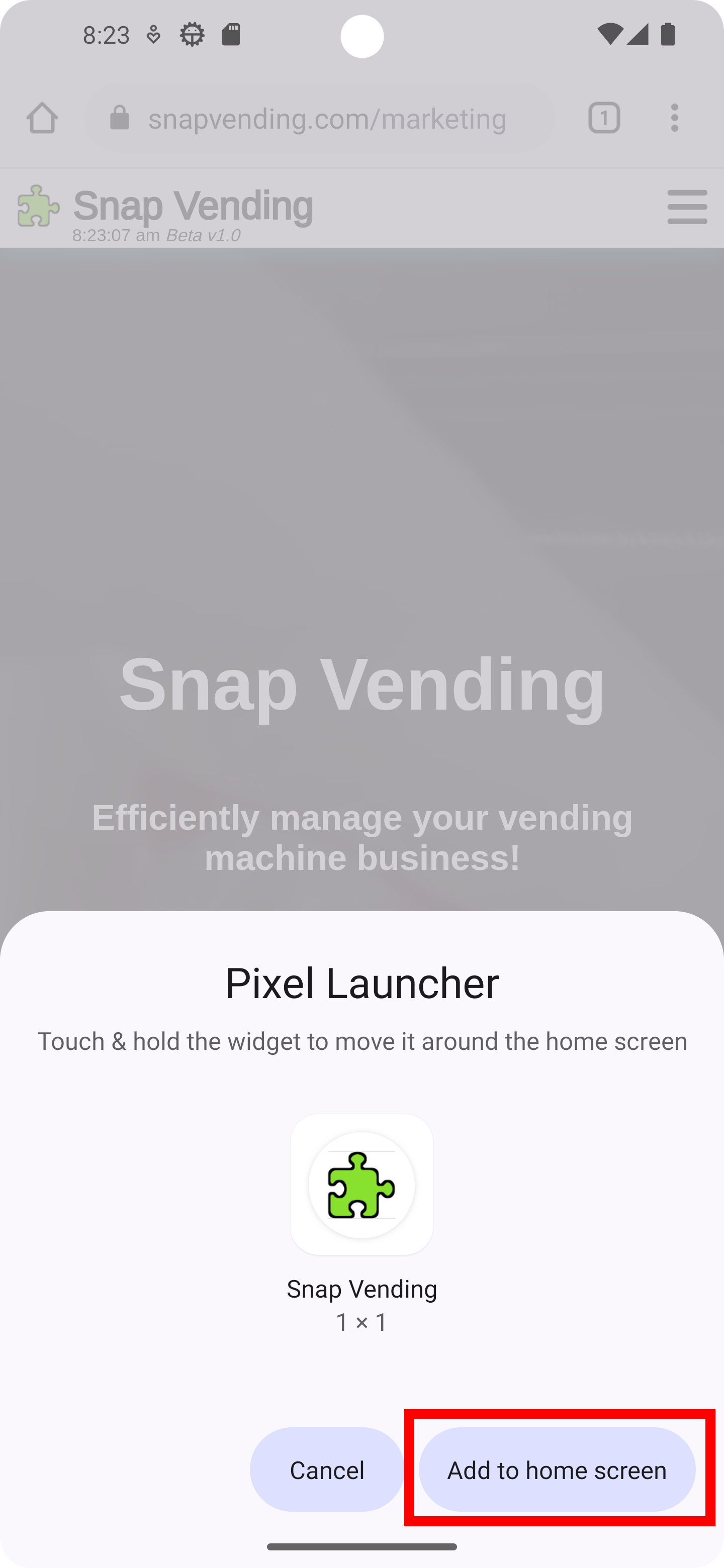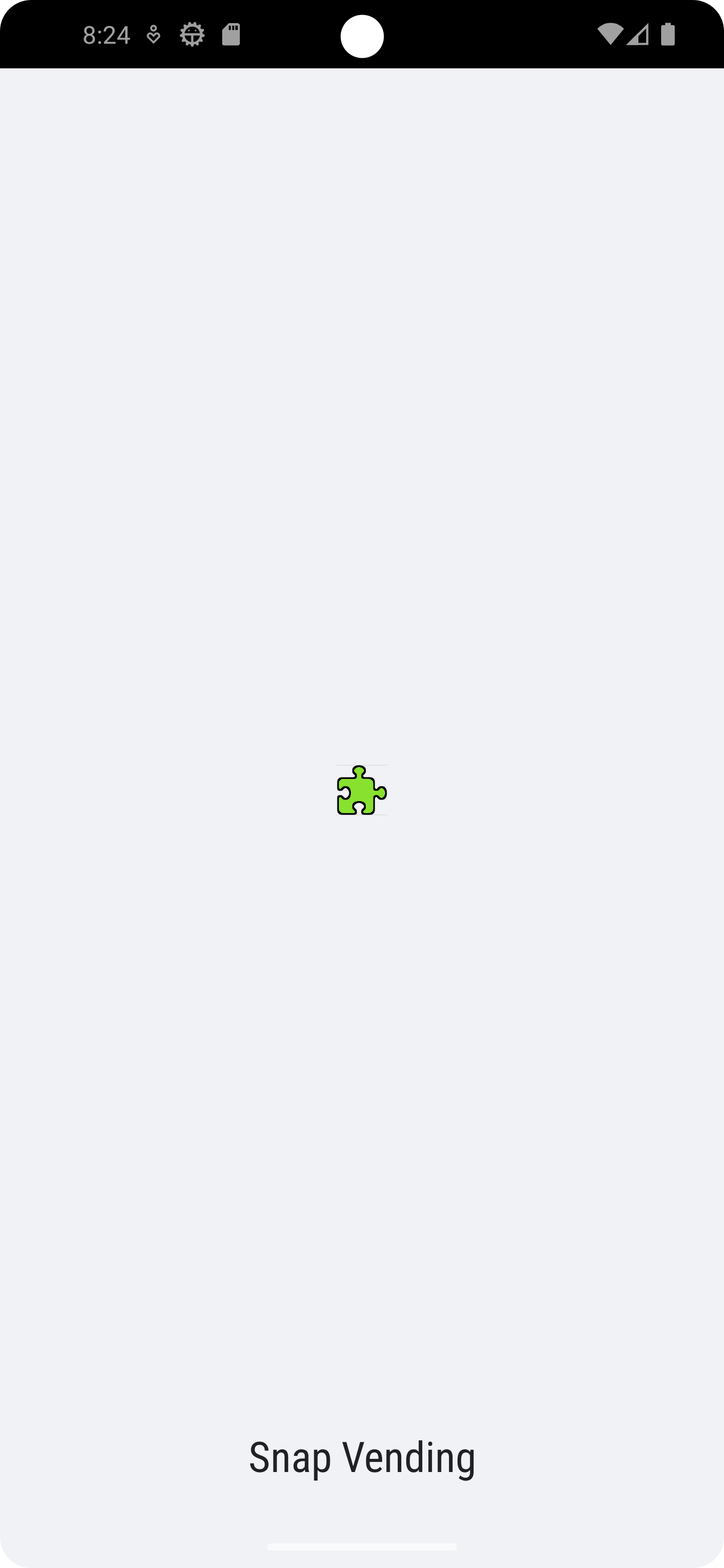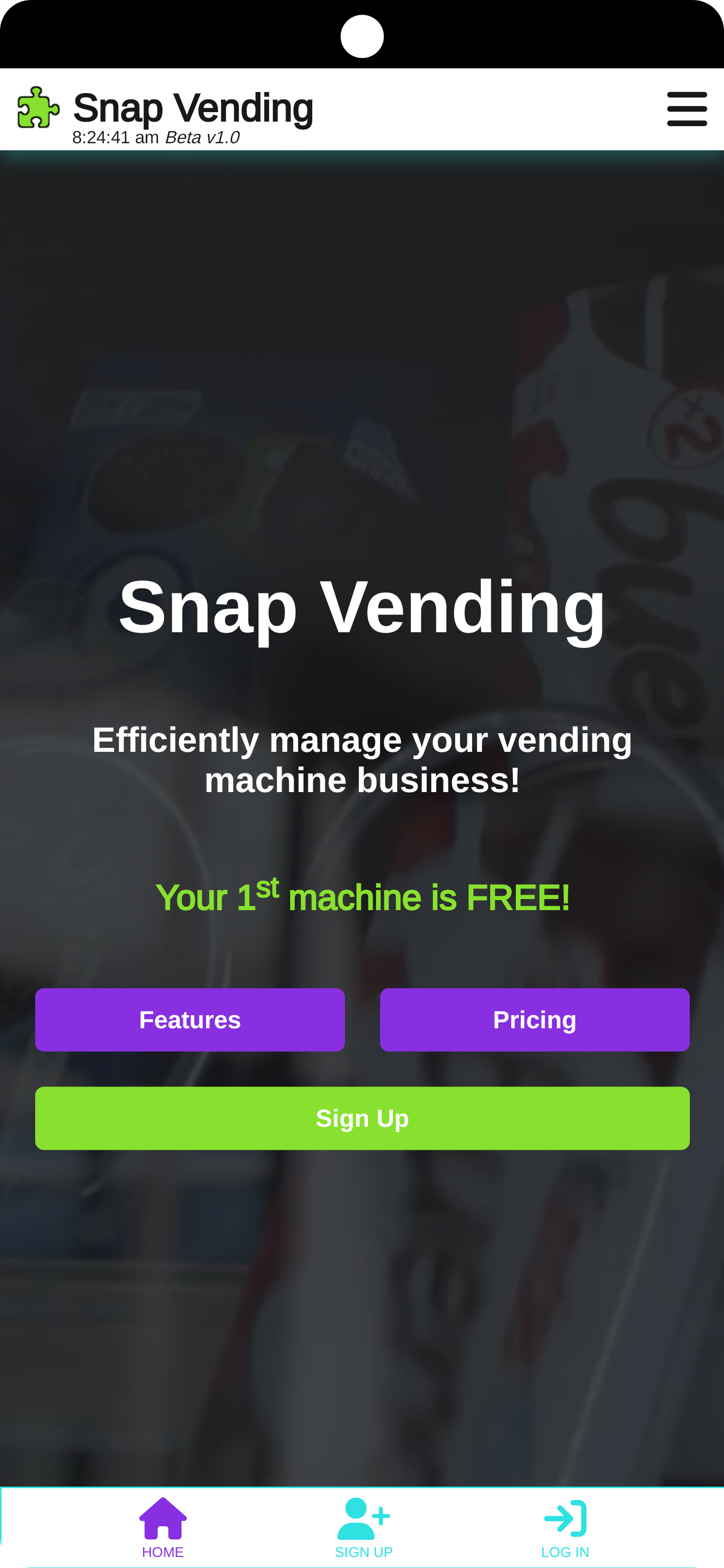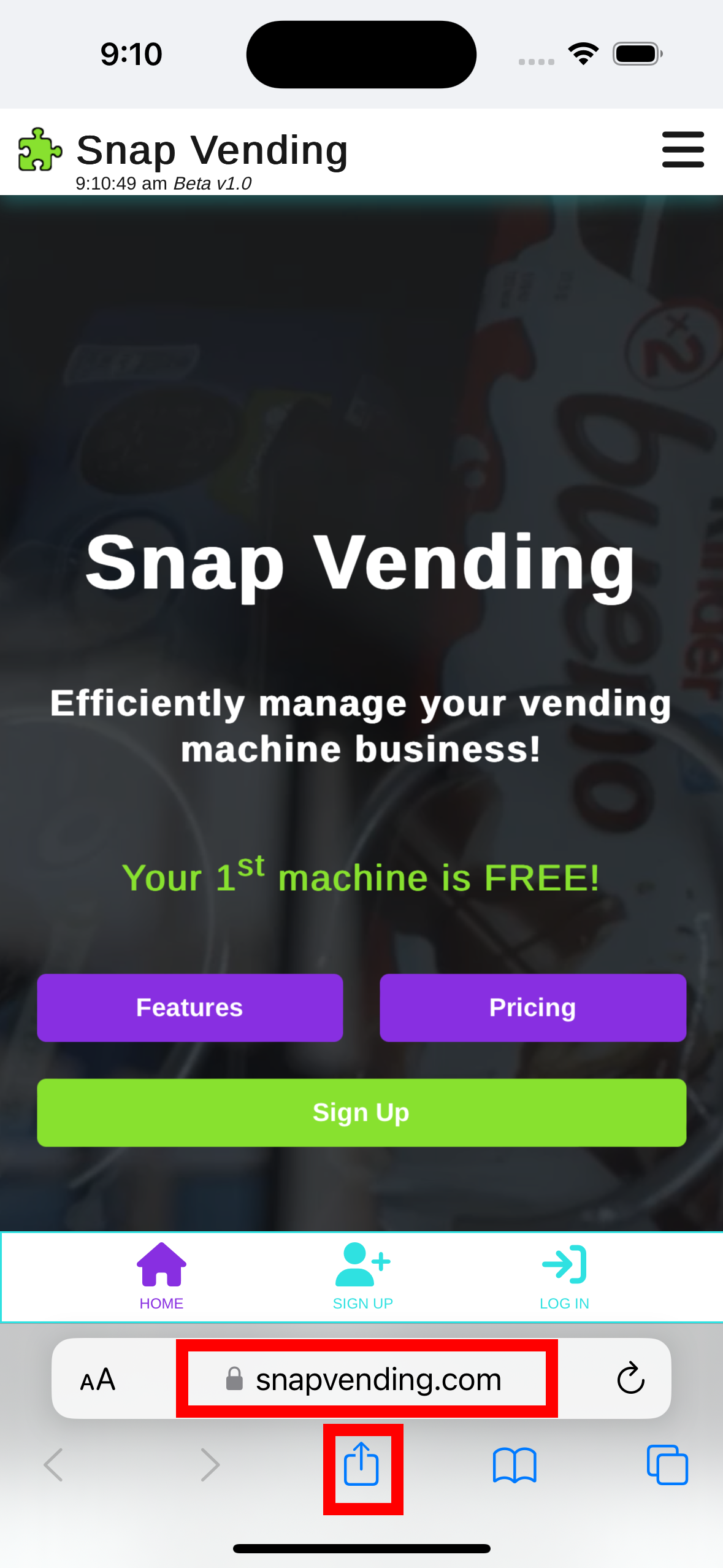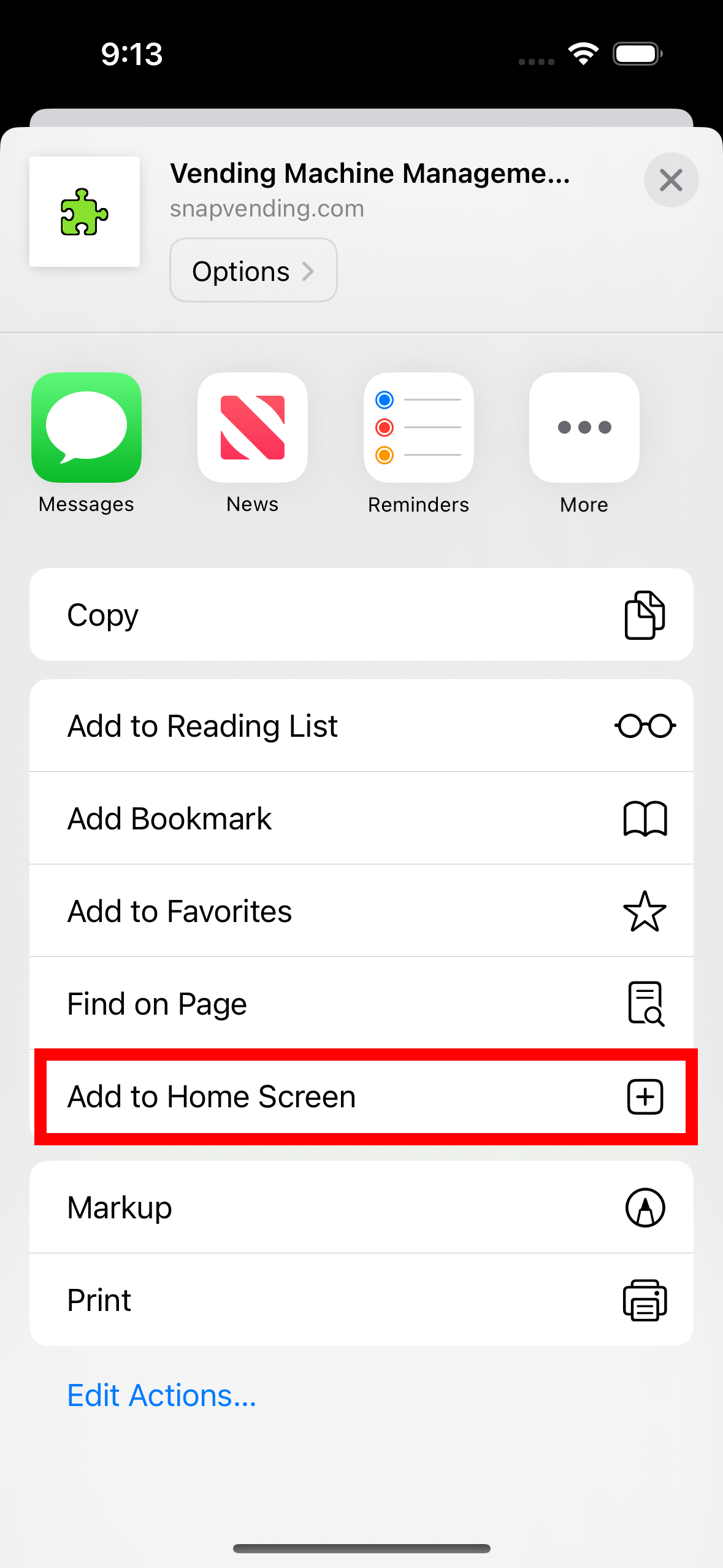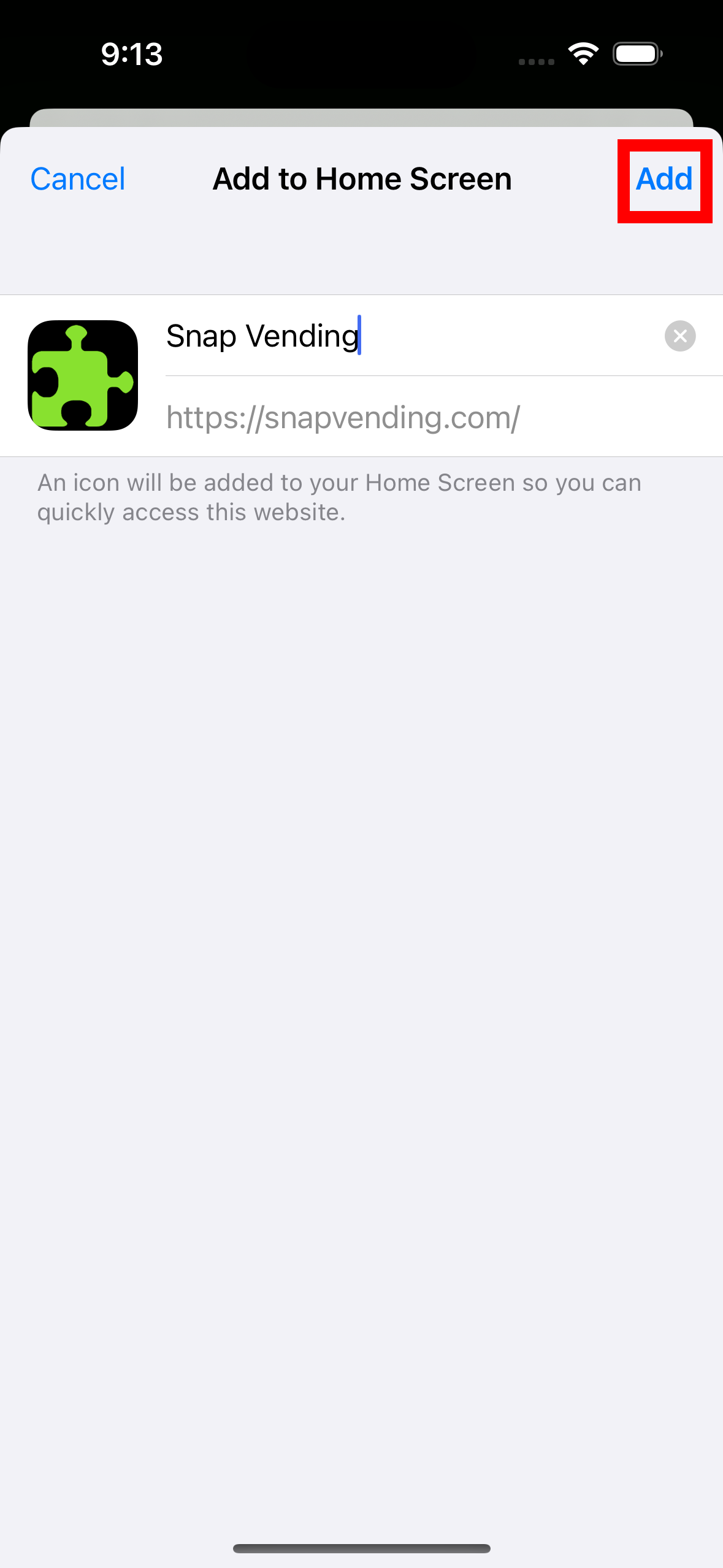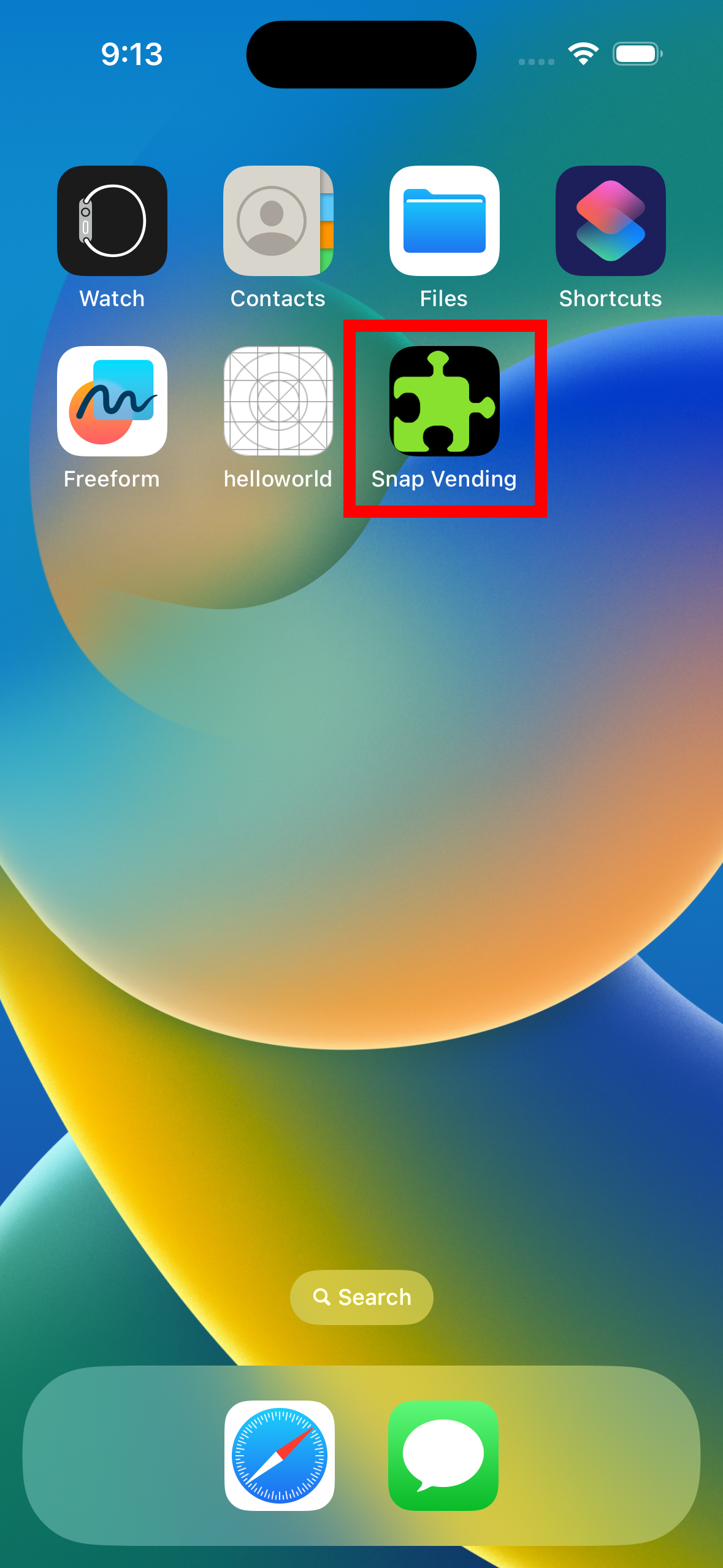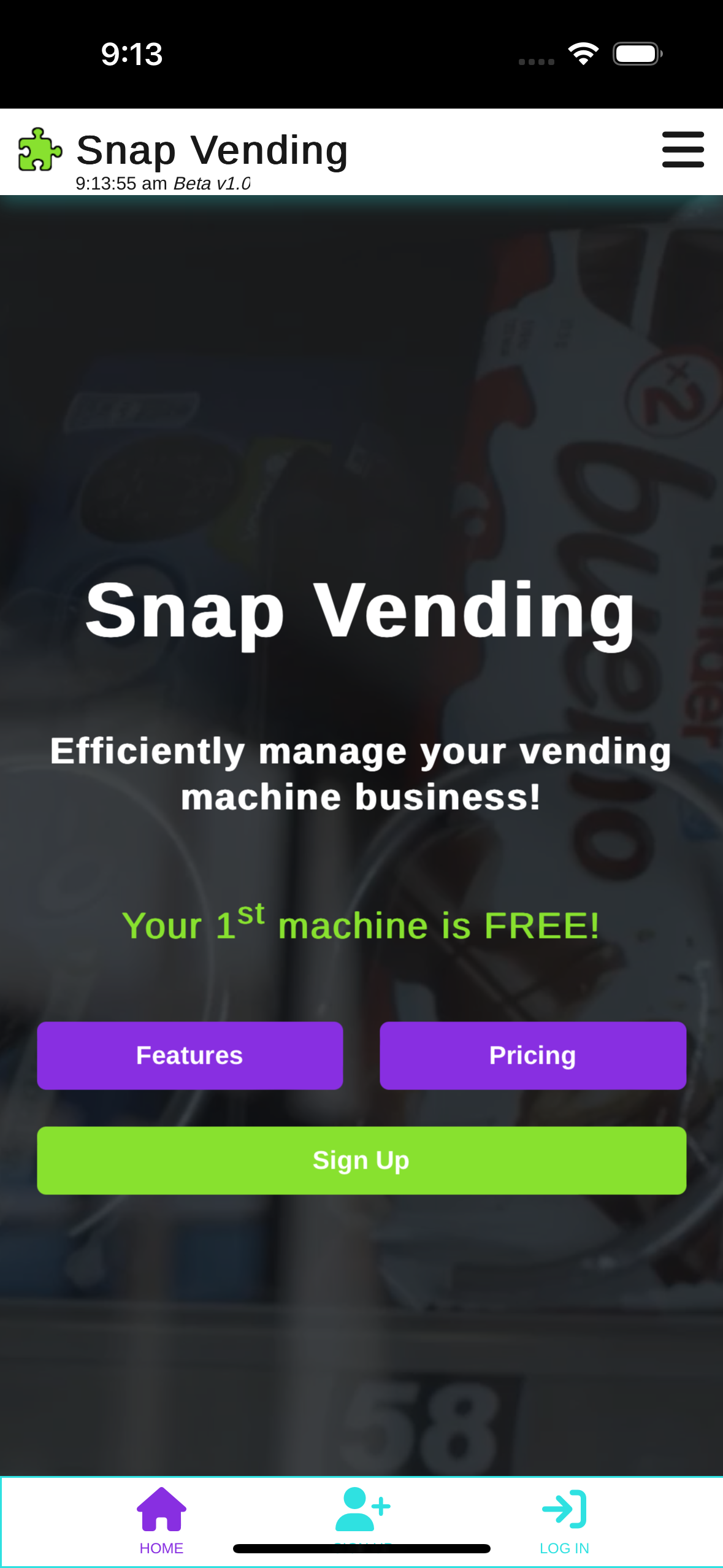While we don't have a native app on the Google Play store, you can still install our mobile web app on your Android device to make it act more like a native app by following these easy steps. These steps will make our app function in full screen mode on your device so you don't have your browsers navigation bars and interface taking up precious screen real estate. See screenshots for reference.
-
Step 1
Open browser on your mobile device and navigate to https://snapvending.com
-
Step 2
Open your browsers settings and select the "Add to Home Screen" option.
-
Step 3
In the "Add To Home Screen" pop up, click the "Add" button.
-
Step 4
In the "Pixel Launcher" pop up, click the "Add To Home Screen" button.
-
Step 5
Snap Vending App icon should now be visible on your mobile phones home screen so go ahead and click on it to open the app.
-
Step 6
When you open the app from your home screen you should see a splash screen appear while it loads.
-
Step 7
After the splash screen, the Snap Vending app should appear in full screen mode and it will now function and feel more like a native app!